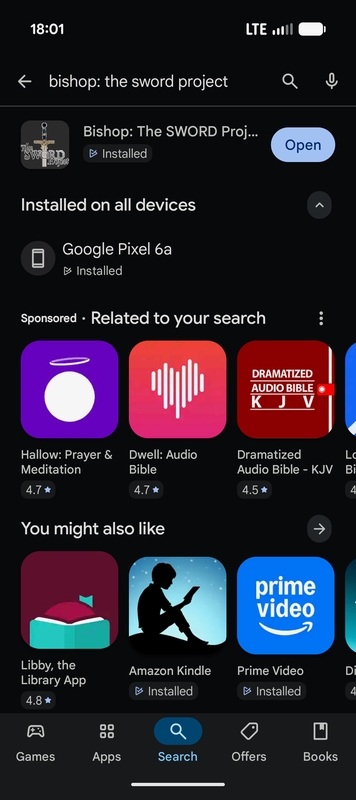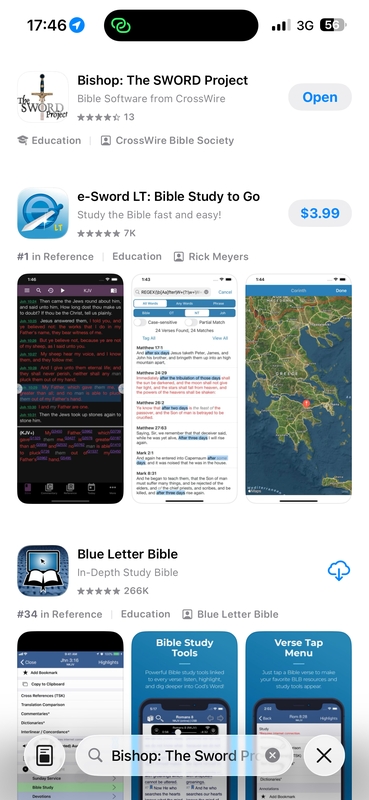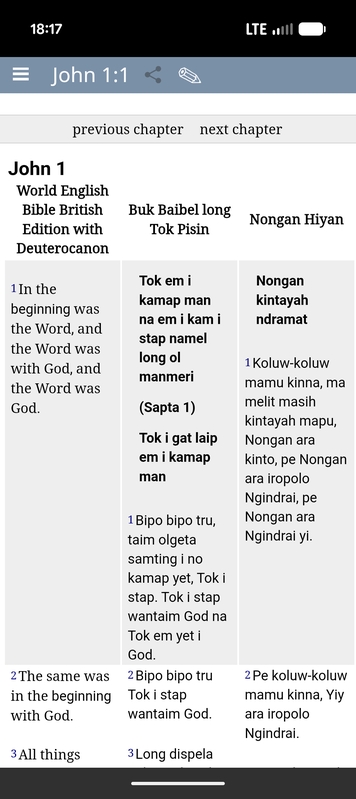
I just attended a church service in Papua New Guinea that was conducted in three languages: English, Tok Pisin, and Nali. English was used some because it is taught in the schools and because there are some good worship songs in English. Tok Pisin was used because it is a major trade language, and everyone in the service understood it. Nali is their local language (Tok Ples), and important for their identity as a people group. There are over 850 languages spoken in Papua New Guinea, and not all of them have a Bible translation. The Nali people, do, though, and they are happy to use it in church and for personal reading, because it is the language they understand best.
Surprisingly, many people have smart phones out here in the jungle, even though there is no commercial electric power utility available. Internet is available via mobile phone service. Internet access via mobile phone service is relatively expensive, not very fast, and not super reliable. This last Sunday, the Digicel mobile phone service went down for a few hours. That makes it very desirable to have a Bible app where Bible translations can be downloaded and used offline with no further Internet access required.
Bishop: The Sword Project is such an app. It is free and open source software, so the price is right. Bible translations in many languages are available for this app.
Bishop is free to download (except, of course, for whatever you pay for Internet access, your phone or tablet, etc.). When you first download it, it may offer you an opportunity to download a basic set of modules. That is a good thing to do. It also may warn you that if you live in a persecuted country, someone might be able to tell that you are downloading Bibles if you use the module manager. If that is a concern for you, then you should probably use a VPN to do the downloading of this app and the Bibles that go with it. Otherwise, using the module manager is safe. When the basic module set is downloaded, it will probably display a KJV Bible, and maybe a Greek New Testament. To get more Bibles, first select the 3-line “hamburger” menu in the upper left corner, then select the “Library” option.
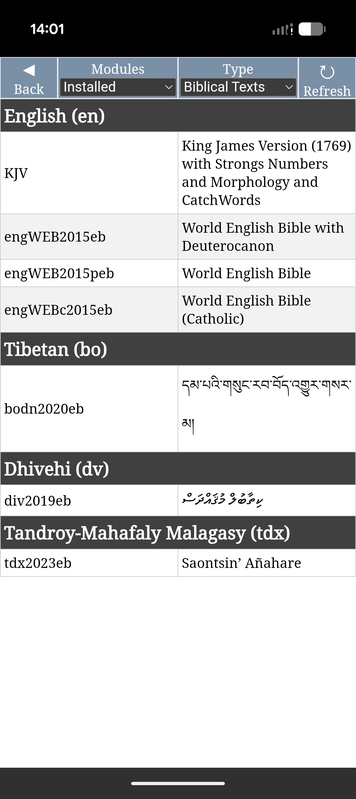
The top of the Library/Download screen shows several options. The “Refresh” option reloads indexes of what is currently available from all of the Sword module repositories. It also refreshes the list of available repositories. It is good to do that before downloading new Bible translations. The “Modules” selection has several options.
“Installed” shows you what you have installed so far, and what can be removed.
“Updates Available” shows a list of which of your installed modules have updates available. Updates can be the result of new portions of Scripture being translated, typo corrections made, or just because the module was rebuilt (which happens periodically on eBible.org even if the text has not changed).
There is also a list of installation sources. Down towards the bottom of the list is “eBible.org”, which is the repository that I operate. The eBible.org repository is the one with the most Papua New Guinean languages represented, and the best repository to get the World English Bible from.
Once you select the eBible.org repository, a long list of Bibles appears, starting with English Bible translations. The rest are arranged in alphabetical order by language code (unfortunately not alphabetically by language). You can find the language code for a language by entering the name of the language in the search box on Bible.cx. Or see the list on Wikipedia of ISO 639 language codes.
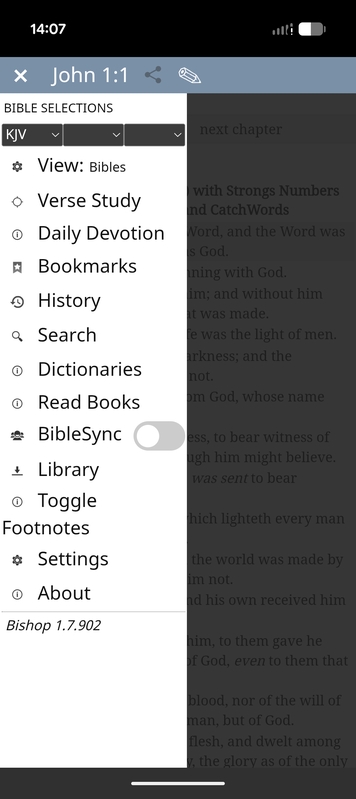
Once your Bible translations are downloaded, they should appear in the list of installed Bibles. (If they don’t, try downloading again.) You can then select which Bible translations you want to view side-by-side with the 3 drop-downs under “BIBLE SELECTIONS” in the menu. If you only want to read one Bible translation, just select that one in the left pull-down. If you just want to read two in parallel, select them in the left two and leave the third blank. If you want something in all three, select all three. You can use them to compare different languages, or just different translations, like the WEB, the NASB, and the KJV. (Not all English translations are available on this app due to copyright issues, but try the YouVersion Bible App for some of the other popular Bible translations.) Or compare a Bible translation with source language (Hebrew and Greek) Bibles.
Bishop works with iOS and Android devices. For parallel display functions on Windows and Linux, try Xiphos. For Mac, try Eloquent.
Enjoy reading and heeding God’s Word!